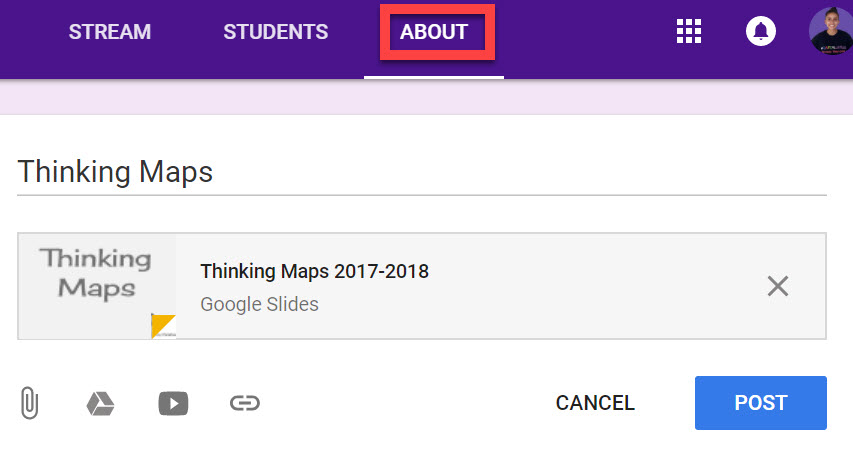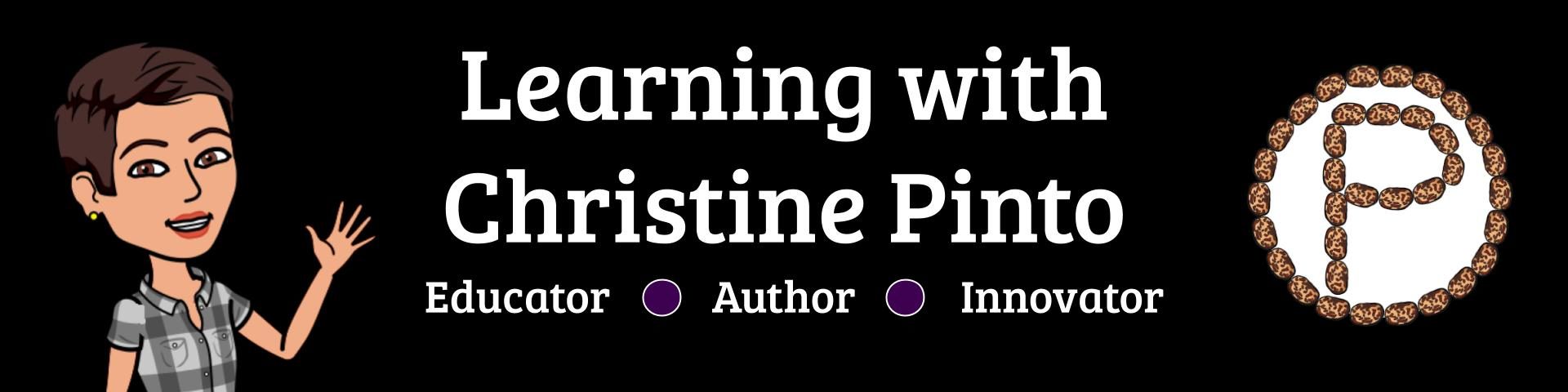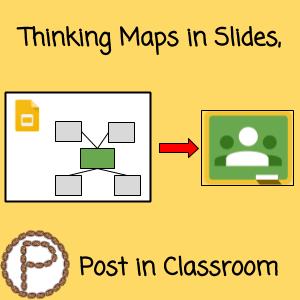
Thinking maps are helpful when organizing and elaborating ideas. In my classroom I like to put our alphabet thinking maps along the perimeter of the room, but all the other ones go into ONE Google Slides presentation. (Well, technically I took pictures of the alphabet thinking maps and put them in a slides presentation as well). ALL thinking maps get put into Google Classroom to support the kids when they are writing, wherever they are in the classroom or even at home. The struggle is real for a kid when the thinking map is posted on the other side of the room, or the font is not big enough to see from far away. However, when the kids can access the thinking maps on their device, they have closer viewing access.

Thinking Maps Template
christinepinto.com/thinkingmaps
The template includes 8 different map layouts (with a few variations). The thinking maps also include an area for the Frame of Reference, which supports the kids in thinking about what the main idea is, why the information on the map is important, the source(s) in which the information came from, and what is influencing the information on the map. Learn more about thinking maps at thinkingmaps.com. I also found this PDF that goes more in detail about the Frame of Reference helpful.
The nice thing about the thinking map layouts is that you can have an INFINITE amount because you can just keep inserting more!
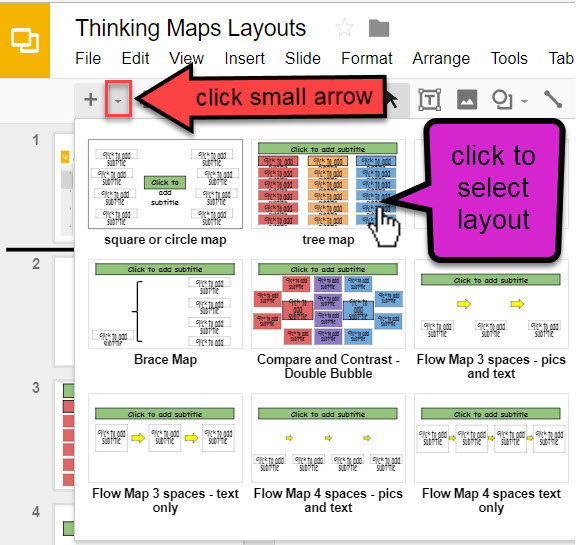
Create Thinking Maps Live Time with Kids
Hopefully it doesn’t come off as a surprise that we should be facilitating a group brainstorm when creating a thinking map. We eventually want the kids to do this independently, so it helps to literally go through the process of creating them digitally. I wish I would have recorded the brainstorm my kids did the other day about animals they like, but I made a video of how I started off the discussion:
The benefit in doing a group brainstorm is the kids can hear and see (the visuals on the map) their classmates’ ideas. When you have a good prompt that students are interested in, the brainstorm can go AWHILE (as in 10 minutes…which is amazing for kinders who can barley sit that long), AND more kids will want to respond. With the animal topic my quiet kids felt brave to contribute and my English Learners grasped what we were talking about and shared an animal that they knew. I also had a kiddo close to tears because I was running out of space on the slide and he hadn’t shared yet. Then I referenced a quote from Alice Keeler and said, “Slides are free, we can make a new one!”
Share in Google Classroom
You can include the link to the thinking maps slides into an assignment and/or post it in the About tab in Google Classroom. I like to draw my students attention to when they are going to use them, so I include the presentation in assignments in the Stream. When sharing the slides in Classroom, you can leave the default option of Students can view file.
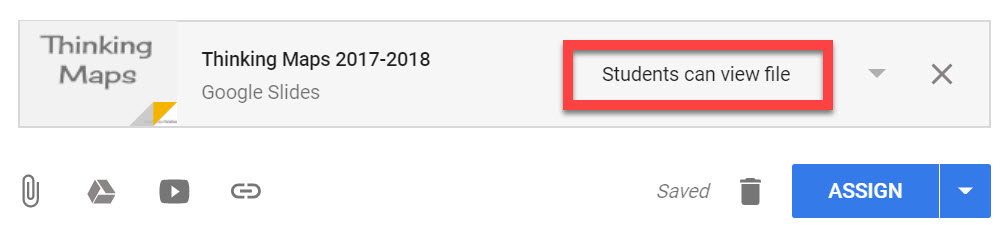
As I mentioned earlier in the post, I use ONE Google Slides presentation for ALL the thinking maps. Why separate the thinking maps in their own docs when the kids can reference previous ones when they are writing? If kids know how and where to access and reference information, they will! I don’t want my kids to have to go hunting for that one assignment with that one thinking map. This is also why it is helpful to post the slides with the thinking maps in the About tab as well.