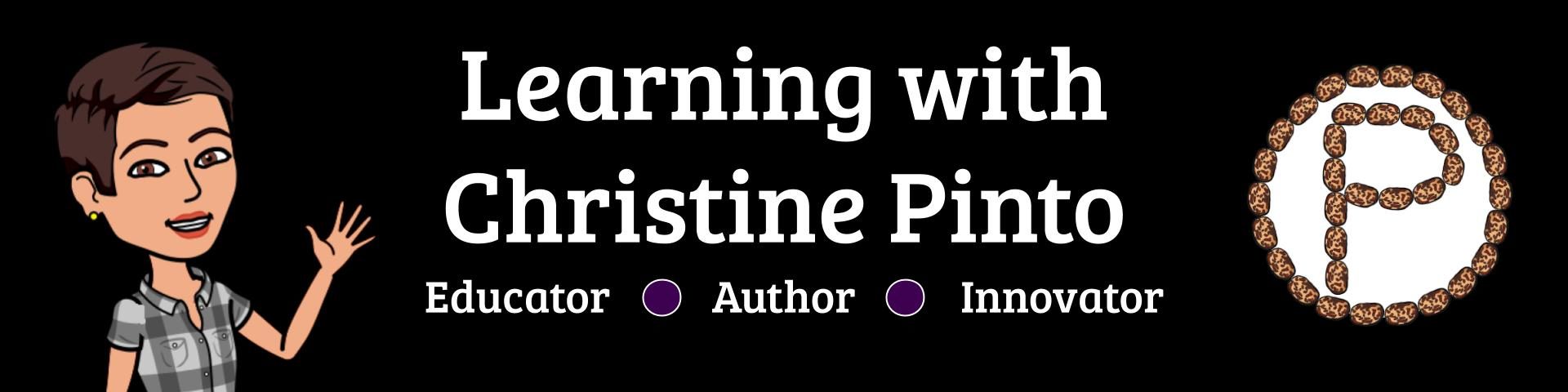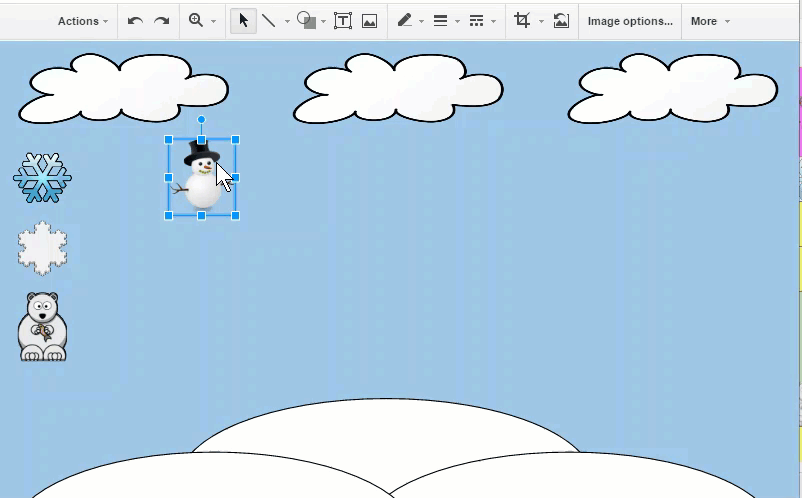
I really enjoy learning new tech tricks, keyboard shortcuts, or anything that will help me to be more efficient with my time or digital lesson designs. One of my all-time-favorite tricks is creating stacks of objects. As a nerd, I like to see the animation of duplicating objects, grouping, and aligning them. On the kids side it looks like there is an “infinite” amount of something after they click and drag and object off of a stack. Below is a tutorial on how to duplicate objects into a stack:
Keep in mind, the more objects you duplicate the longer it is going to take for the document to load. Fair warning 🙂
Written Directions:
- Select object so it is highlighted in blue.
- Use keyboard shortcuts to duplicate. Hold down the control key (or command for Mac users) and push (not hold down) the “d” key at the same time.
- Select all the objects by clicking (so you see the “+” cursor) and drag around the objects. Let go of your click, and you will see a highlighted blue selection.
- Go to the Arrange menu, scroll down to Align horizontally, select Center.
- (Objects are still selected.) Go to the Arrange menu again, scroll down to Align vertically, and select Middle.
- Click away and you can now drag the objects out of your stack!
Check out a template where I applied this trick to objects in a Google Drawing in a spreadsheet. When you open the template, double click on the snow to open the Drawing.
chritsinepinto.com/winterscenegraph
My Kids Use Keyboard Shortcuts
I do not put objects into stacks for my kids anymore. I give them one image and have taught them to copy and paste the image. They are little keyboard ninjas in training!