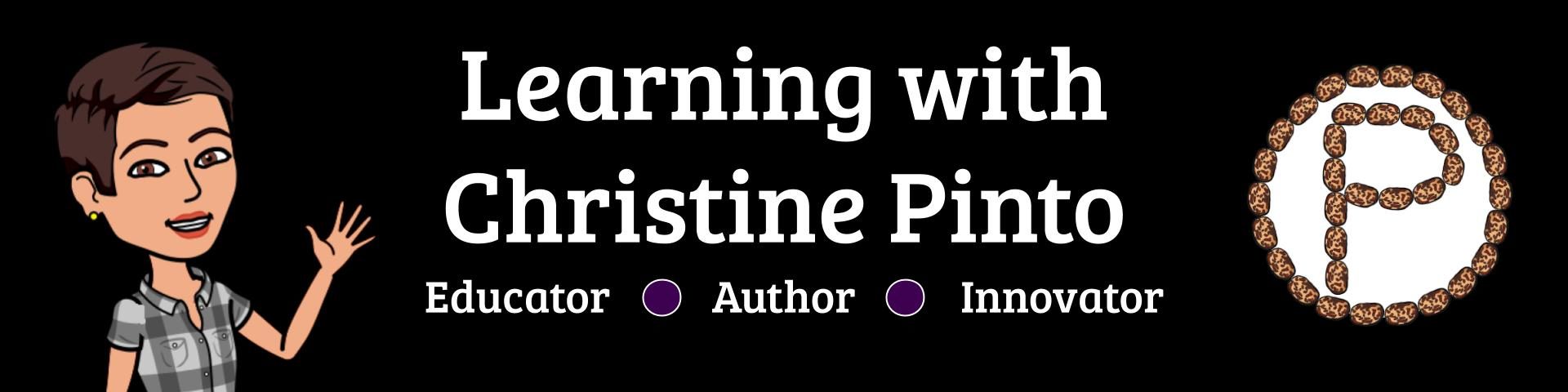Littles CAN access Google Apps on their own! Practice and patience go a long way; have faith in your students and celebrate their accomplishments. Your first steps are to create a Google Classroom, and then set up devices for the students. The initial set up does take some time, but it only has to be done once for each type of device and is so worth it! When we work with our students’ skills and abilities, amazing things happen! Check out one of my former students, who was four at the time, log herself into Google Classroom.
Where Do I Start?
- Access Students’ Google Email Addresses and Passwords – Ask your district/school Google administrator how to access your students’ account information. After you obtain that information, create login cards!
- Create a Google Classroom – Go to classroom.google.com and sign in with your school Google email address. Select that you are a teacher. Locate the “+” icon and click on Create Class. In the Students section in Google Classroom, you will find the class code on the left hand side (write it down).
- Set up the devices! I have created pages with initial steps and management tips for Google Apps on Chromebooks, iPads, and desktops.
First Activities to Try!
These are OPTIONS of intro activities you can have your students try out.
Pixel Art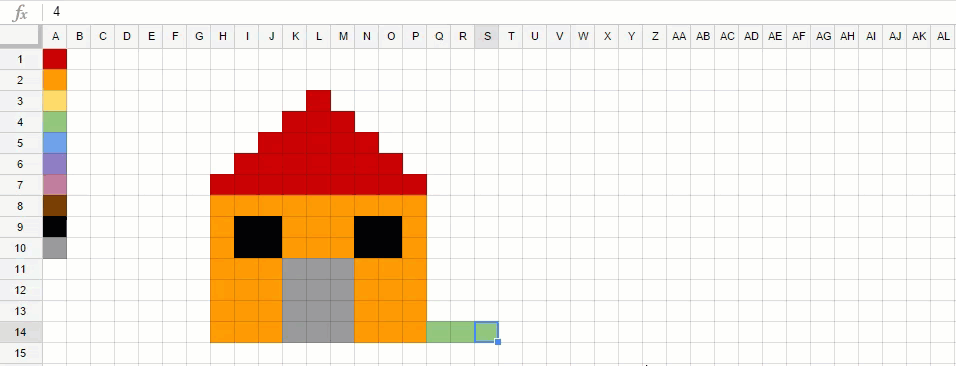 alicekeeler.com/pixelart
alicekeeler.com/pixelart
Pixel Art is compatible with any device. The idea and template belong to Alice Keeler. Students use single digit numbers in Google Sheets to fill the cells to create a picture. I share how the experience went for my four and five year old students in this blog: Pixel Art in TK.
Insert Shapes in Google Drawings or Slides
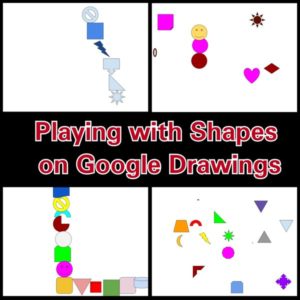
Google Drawings is compatible on a computer platform, NOT on tablets. However, Google Slides IS compatible on tablets and has similar features as Google Drawings. The kids can become familiar with inserting shapes, resizing the shapes, and filling the color of the shape. They can create a picture with shapes. This was my four and five year old TK students’ first GAfE activity. Check out this blog post to learn more: TK’s First Time Using GAfE.
Sort Objects
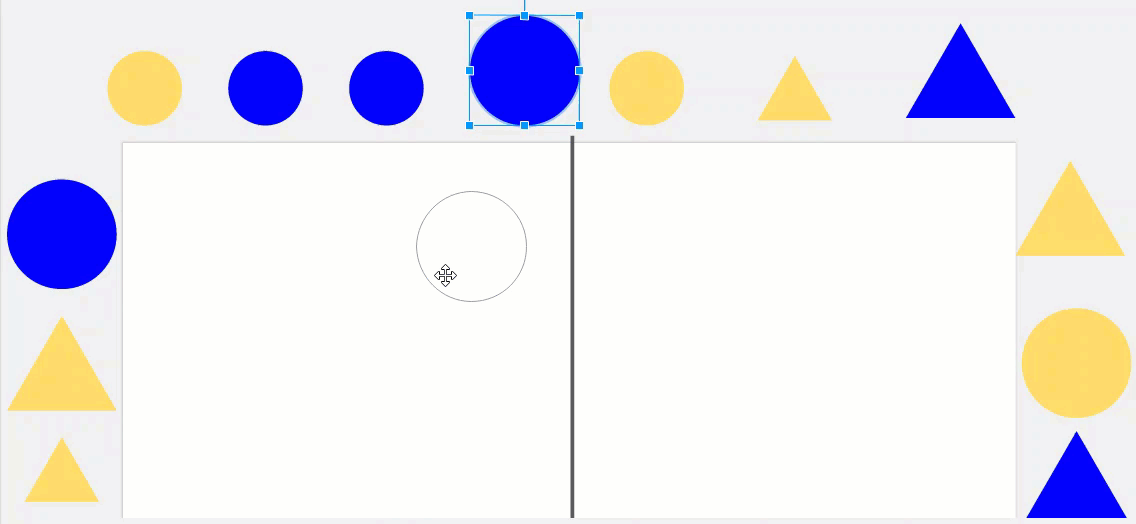
tinyurl.com/slidesdragandsort
This activity can be done on any device, keep in mind it is a tad easier to do on a computer platform. The best kind of sorts are the ones where kids have MULTIPLE OPTIONS for sorting. This activity is great for getting familiar with a touch pad or mouse.
5 Tips for Implementing Google Apps with Littles
- Explore with your students – The first time you are trying something with your students, especially with Littles, give them the opportunity to explore! They will be curious about the new tasks, and it gives you a chance to observe what skills they have and how you can take them further. So, with that being said…….
- ALWAYS have the learning objective in mind – Technology is just another learning tool; it is your lesson design that has the potential to expand your students’ learning horizons. The activities and tasks the kids are engaging in while using GAfE need to be meaningful and align with their learning objectives.
- Develop consistent procedures – The way in which teachers deliver steps, and work on technology are things that Littles pick up on. Consistency with GAfE implementation ranges from assigning students to devices, to steps for navigating through Google Classroom, to integrating similar tasks with different assignments. Littles pick up on patterns!
- Consider small groups – Small groups and technology use is a good thing because you have more time to work with each student. Working with small groups also allows you to be readily available to help students. Stay stationed with this group, especially when the kids are first learning. Your other groups should be working on tasks similar to ones that they have done before.
- Provide a safe learning environment – We need to provide opportunities for our students to explore, make mistakes, learn and create with technology. The way we respond to students when they make mistakes impacts them. With Google as a search engine and the ability to access revision history in GAfE, things can be fixed! Another component of a safe learning environment is establishing digital citizenship, even with littles. Talk to your students about being respectful of their peers’ work and being careful about not working in someone else’s work spot (when working collaboratively).
Guess what, many of these tips are probably already implemented in your classroom! It’s a matter of bringing that structure you already have within your classroom and making sure it continues to get integrated when students are using technology. I applaud you for making the decision to be a change agent in your classroom by choosing to have them explore Google Apps! Your students will AMAZE you at what they CAN do!